Want to play computer pranks on your or your friends computer? In this post I will show you 3 funniest computer pranks, by my opinion. So let’s begin …
1. Warning Message Prank
Here is one of coolest joke programs called Message Manager Lite. This program allow you to setup a message dialog for display on another user’s computer and it is great for making someone think an error has occurred on their computer. How you can use it ? For example, when you have access to friends computer, download Message Manager Lite and install it, write warning message and set the time for displaying. It looks like this :

At 23:36:11 will be shown
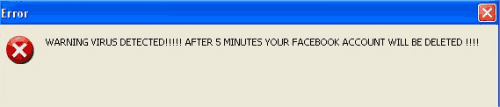
2. The Blue Screen Prank
This is probably the last thing we want to see on our screen. If you want to watch your friend freak out, download BlueScreen screensaver. After you’ve downloaded the screensaver, take the file SysInternalsBluescreen.scr and copy it to C:Windows … Now just apply the changes by right clicking on the Desktop/Screensaver > you’ll find the Bluescreensaver in the list

Now save image below and apply the picture as the background.

There are a few things we still have to do and those are to remove the icons and the taskbar from the desktop. To remove the icons right-click on the desktop and in the “Arrange Icons By” uncheck “Show Desktop Icons” option.
![]()
To remove the taskbar, right-click it, unlock it and drag the border of the taskbar to the bottom of the screen.
3. Switch keys on keyboard prank
In this prank we will use SharpKeys. It is simple and small software built as a registry hack, which can easily change your keyboard keys. Just install SharpKeys and change numbers or letters on your friends PC and have a fun.
Download SharpKeys. Open SharpKey and click Add. After this will open window, with two sides, from key to key. There are list of keys that you can change, but you can type your own key, click type key.

Open SharpKey and click Add. After this will open window, with two side, from key to key. There are list of keys that you can change, but you can type your own key – click type key.

Restart your computer and change will take effect.
This guest article was written by Ivan Blazevic, who is owner of blog called Computer Hacking at hackspc.com. You can also write a guest article and share you cool tricks.