Here are some essential Android 4.0 Ice Cream Sandwich tips you need to know. As Android has progressed through various iterations, the world’s number one phone operating system has improved and matured. Today we look at the many secrets lurking under the hood as a result of these improvements.
Since version 1.0 in 2008, Android has made great use of hardware advances to the screen, camera, WiFi, magnetometer, accelerometer, GPS, gyro and much more. All in all, the OS has done a pretty fine job of creating an interface between man and machine. The problem is that there have been so many changes to the core operating system; so many improvements; so many enhancements, that most users don’t have a clue how powerful and useful the OS can be.
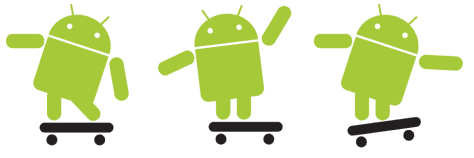
This guest post covers a few things that the average user might not know about Android. If you received a manual with your phone, now is the time to burn it while we explore the hidden side of Android 4.0 Ice Cream Sandwich.
1. Take a Screenshot
The first on the list is the lowly screenshot feature. Incredibly for an OS at the cutting edge, and particularly an OS from the mighty Google, a screenshot feature was left out of every version of Android from 2.3 down. In order to take a screenshot of your screen, you were forced to root your device and install a dedicate App to perform the rather bog-standard screenshot feature.
Most Android 4.0 users will have figured it out by now, but if you haven’t then go ahead and hold down the Volume Down and Power Buttons to take that screenshot. The images should appear in your gallery.
2. Swipe to Call and Text
The next one is quite obvious, but some users will never have stumbled across it. It has been active for the last few versions of Android and will save you the odd second here and there, or a couple of key presses.
While viewing your text message threads or your contacts or your phone log or your contact favorites, simply swipe your finger left across the contact to send a text message to that contact. You can also swipe your finger right to call the contact. Nice and simple. Nice and effective.
3. Improve Facial Unlock
One new feature that Android 4.0 comes with is the Facial Unlocking Feature. Initially, this feature did generate some negative feedback because Android didn’t always recognise your face accurately or quickly enough. To their credit, Google was quick to address these issues, however. Providing you have updated your firmware (it only works in later releases of Android 4.0), then there is a way to ‘Improve’ the facial unlock feature.
Go to Settings – Security – Improve face matching. You might have to do this a few times to improve the speed and accuracy of recognition. It is also a good idea to position the phone at different angles to your head to improve the accuracy
4. Prevent Being Locked Out of Your Phone
Speaking of unlocking your phone: this tip is important if you use the pattern unlock feature, although it’s not strictly an Android 4.0 tip. Pattern unlocking can be very useful and is quicker than enter in a PIN number. The trouble begins if you forget your unlock pattern and you can’t get into your phone.
They say prevention is better than the cure and in this case, you need to sign up with a Google Gmail account (or any Google account for that matter) to apply the prevention. Chances are that most users will have one anyway, but it’s worth stating here. Then, if you do forget your unlock pattern, simply try any pattern 5 times. A button will then appear on the screen saying ‘forgot pattern?’. Press that and then enter your Google username/email and password and you’ll be back into your phone.
5. Disable Auto App Shortcuts on Homescreen
While Android has seen a stream of steady improvements, they don’t always know what’s best for us. One annoying feature is that when you download an App, the Android Market will put the shortcut to the App on your home screen. This can get somewhat annoying, so here is the solution. First, open the Market Application. Then go to Settings and uncheck the option for Auto-add Shortcuts.
6. Swipe to Close Apps
Android 4.0 Ice Cream Sandwich as a new and intuitive way of closing apps that are running. To find those currently running, press the multi-task button on your phone. You should then see a list of your currently running Apps. You will see x’s next to each App so that you can close it, but there is a more fun way.
Just throw the Apps off the screen by swiping your finger left or right. You’ll find the process can be quite gratifying as a matter of fact, and it frees up memory at the same time.
7. Use Power to Hang Up
Here’s a neat trick that is designed for Accessibility users, but should really be enabled by default. After a phone call, you would generally look at your screen, then hunt and peck for the hang-up button to ensure the call is ended (before you embarrass yourself by talking about the caller!).
A better way of hanging up is to go to Settings – Accessibility – Power button ends call. Then when you’ve finished your call, simply press the Power button to hang up.
8. Auto WiFi to Save Battery
The last useful Tip is for those with battery issues. Unfortunately, these mini-computers that we carry in our pockets have a tendency to run out of juice quite quickly. Some of the biggest culprits include features such as Bluetooth, GPS and of WiFi.
Android 4.0 has a handy feature for turning off the latter when the phone is sleeping. To enable this power-saving feature head over to Settings – WiFi – Advanced. Then select Keep WiFi on during sleep.
We hope you have found these tips useful. If you’re feeling adventurous, then feel free to have a poke around your OS and discover a few for yourself. You won’t break anything we can assure you.
This is a guest post by Bryan Hunter, the founder of PhoneTips andTricks.com which provides the world’s largest database of tips and tricks for smartphones and tablets. Bryan is based in London, UK and regularly writes about the mobile phone industry.