Do you need a shutdown Windows 8 shortcut to close the computer in one click. Right now the process to shutdown is very cumbersome and involves multiple steps. I have been using the one click Windows 8 Shutdown shortcut for quite some time and have found it very productive.
Shutdown Windows 8
While it is understandable you do not want people to accidentally hit the shutdown button and close computers with unsaved data, right now the path to shutdown is too long. If you want to shutdown Windows 8 now, you need to hover to the top right corner, the so called ‘Charms bar’ floats in, then you need to go to Settings, then Power icon, then hover to choose Shutdown … and then your computer starts to shut down.
Would it not be better if you could shutdown Windows 8 with one shortcut icon! Well its easy to do that …
Shutdown Windows 8 Shortcut
1. First right click on the Desktop > Click Properties > New > Shortcut. This will allow you to create a new shortcut and place it on the Desktop.
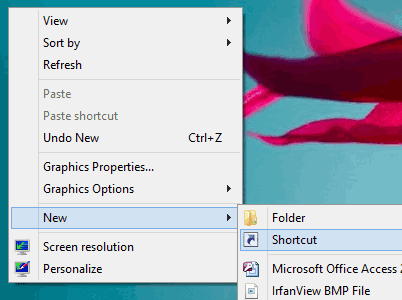
2. Then fill the path to the shortcut as shutdown /s /t 0 – Note the last one is a zero.

3. After you save that, it will ask you for the shortcut title. It will appear as ‘shutdown’ automatically. You can change that if you like to something more discreet, if you want to prevent people hitting it.

4. Now your shortcut is done and will appear on the desktop. You can click it and it will shutdown Windows 8 in one click.

Change Shutdown Icon
Now if you want you can also change the icon to the more common red shutdown icon. Right click the button and select ‘Properties’. Then select ‘Change Icon’.
![]()
You can choose the common shutdown icon now and press OK.
![]()
Now the Shutdown icon is changed and on your desktop.
Add Shutdown Shortcut to Taskbar /Start
You can choose to make the shutdown shortcut icon appear on the ‘Taskbar’ at the bottom of desktop or the ‘Start’ menu with a new Shutdown tile. Just right click the icon and choose where you want it to appear, and its done.

I have found this a very useful productivity button. While competing systems like Chrome OS try to make shutdown and startup faster, this will surely speed up your Windows 8 Shutdown instantly.
Note: Do remember to save all your data before pressing this icon, as there is no way to stop the shutdown when pressed.