If you use Google’s Chrome browser, try the new Google Voice Search and experience the next generation of so called ‘Conversational Search’ which promises to change the way you search online. I particularly loved the no typing approach to search Google online and was amazed at the voice detection and type accuracy it had.
Use Google Voice Search
First Open the Google chrome browser and visit Google.com. Now you just need to hover over the Google Search box microphone icon and it should give an alert “Search by Voice”.

At first I did not see the microphone! If you do not see the microphone icon and the alert above, it means your Google chrome version is not updated. Go to the Settings icon on top right of the browser > Choose ‘About Google Chrome”. It will display the version and attempt to autoupdate.

Well now when you visit Google.com, the microphone icon should appear and lets see what happens when you click it.
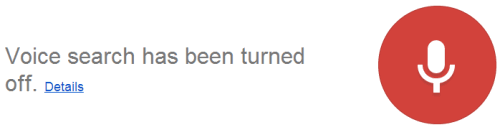
So why did this happen? Because your microphone or any other audio detecting device is not connected to your computer. So now you need to connect a microphone, bluetooth headset or any other device which can capture your voice.
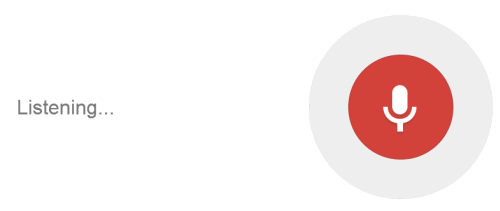
And now when you click the icon, see what happens. You can now speak, and the Google search will capture your voice and display a Google search results page. Try the new way to search on Chrome.
If you can speak faster than typing, then you must try this. We increased our blogging word counts and usually speak to type this blog.